Invite approval
Enterprise workspace administrators now have
the option to manage their workspace invitations to control seat usage.
By enabling the new Invite Approvals feature, SyncSketch Workspace Owners and Admins receive notifications when a new user is invited to their workspace (or project). Before the invitation is passed on to the recipient, the administrator must approve it from a simple management interface.
The option appears in the
Usage
tab of the Workspace Settings
: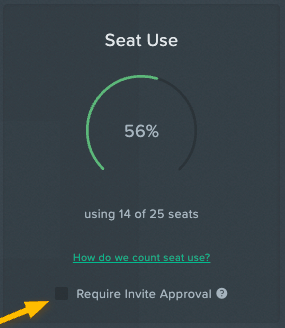
(Note: This option is only accessible for Enterprise accounts that do not use custom billing. If this option is not available in your Enterprise workspace settings, reach out to support@syncsketch.com).
Workspace admins will be notified of pending invites via email, and in a dialog when they log in, and in the Workspace Settings > Users tab:

Each of these notifications can take workspace admins to the new dedicated Pending Invite Requests dialog. Quickly manage the pending invitation by either approving or declining requests here.
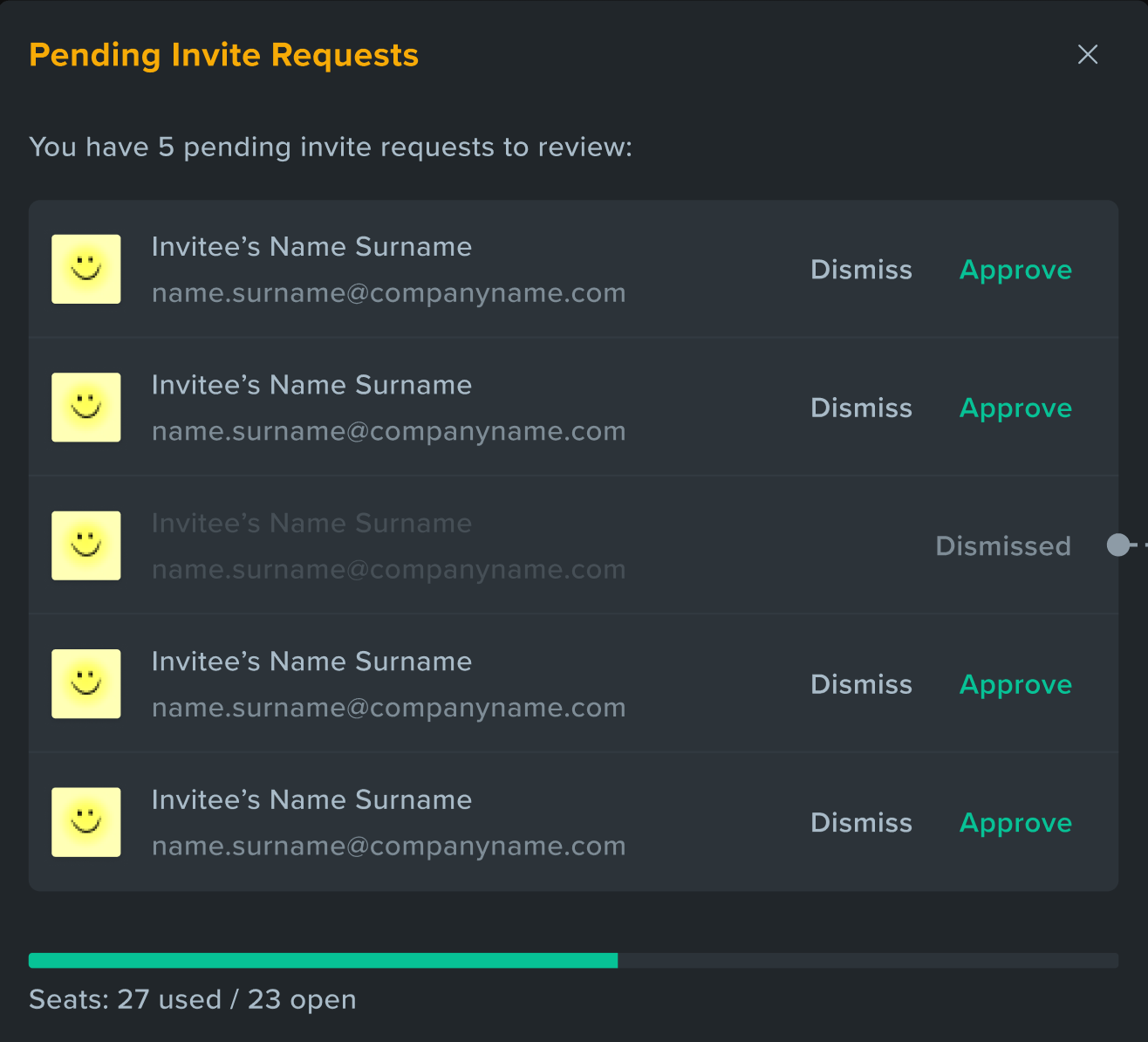
Additionally, admins can now easily follow up with workspace usage and seat count:
- We have added a visual seat-usage bar and seat limit indicators:
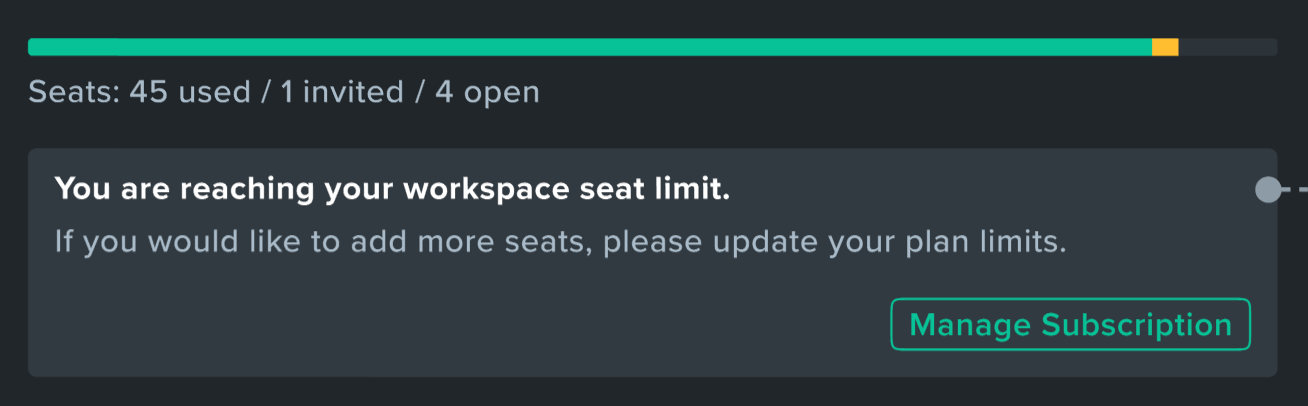
- A newly unified Userstable in the Workspace includes pending invites, making it easier for admins to keep track of the workspace members:
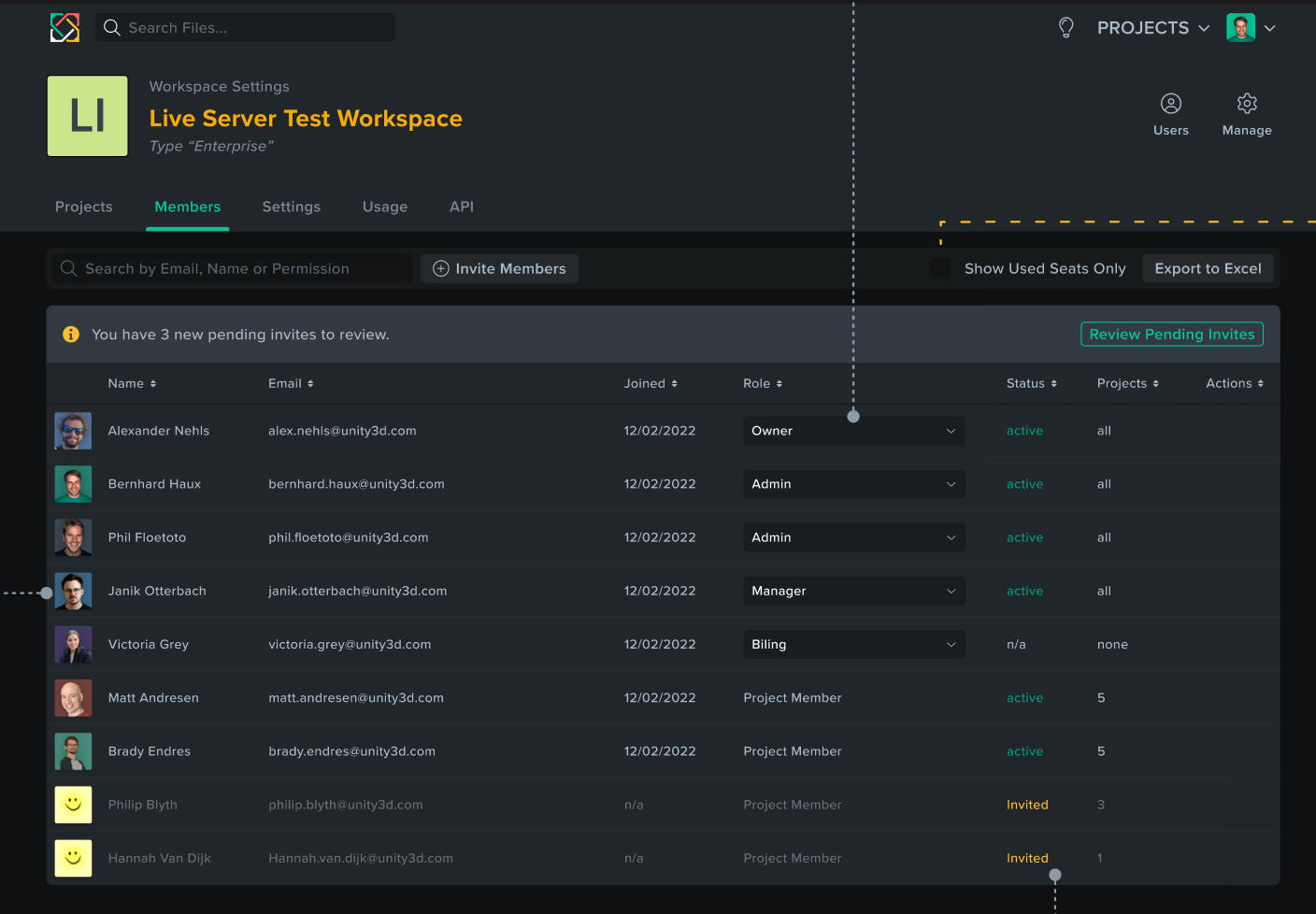
This allows SyncSketch Workspace admins to monitor and control seat counts with a streamlined, minimally-invasive approval process.
Reminder:
An invited user is not counted in the workspace usage until the moment the user accepts
the invitation. Consequently, approving an invite will not immediately decrement the available seats. Also, this means that there can be more pending invites than available seats._____________________________
Notes panel: Mark Notes As Resolved, Design Improvements
Notes can now be marked as resolved!
Clicking on the action menu gives access to a “Resolve note” action which marks the Note as Resolved, making it easier to track your progress. 
In addition, you can choose whether to display resolved notes. Displaying them allows you to see who marked it as resolved; hiding them removes clutter from the Notes panel.
By default, Resolved notes remain visible in the Notes panel. You can uncheck
Show resolved notes
to display only unresolved threads. When a Note is resolved, the thread is hidden in the Notes panel. Resolved notes are not deleted; setting Show Resolved Notes
will reveal them once again.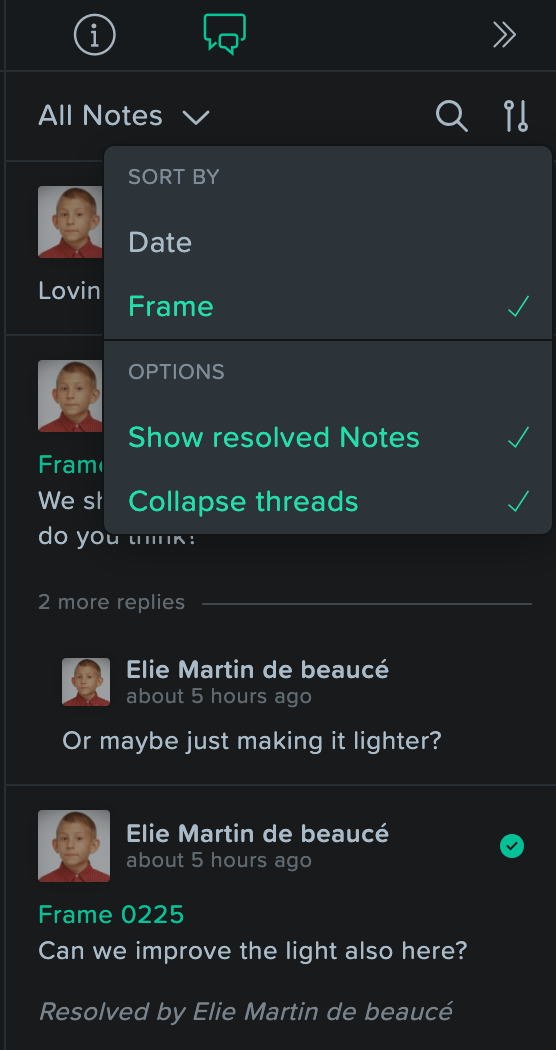
When you choose
Download Item Notes as CSV
, there is now a new “Note Status” column that indicates whether a Note is resolved.Design improvements
In addition, we’ve made a variety of cosmetic and usability improvements to the Notes Panel in order to make comment/reply threads more manageable and improve use of space. And we think it looks nicer. (After all, artists shouldn’t have to use ugly tools!)
You can now clearly see which notes and replies belong together, as threads.
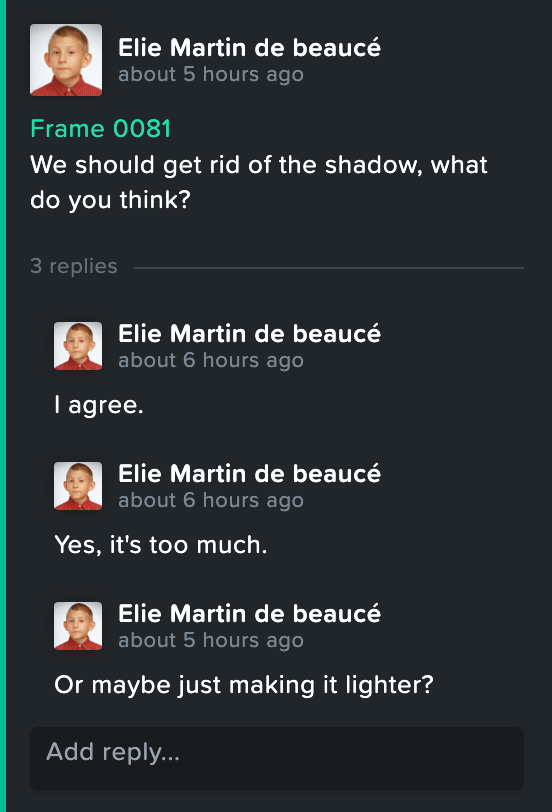
When a thread is not selected, the oldesst replies in the thread can be collapsed in order to reduce visual clutter in the Notes Panel:
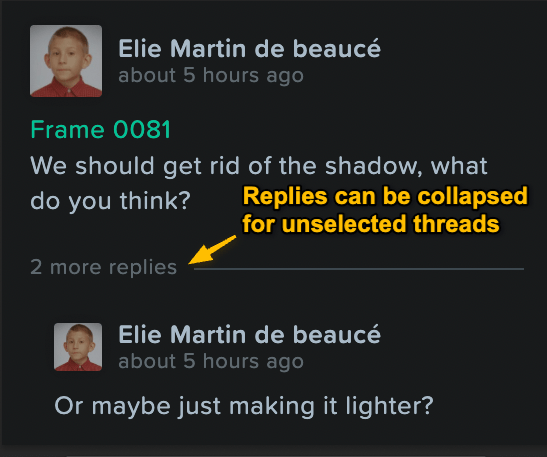
It is also easier to switch from a General to a Frame comment and vice-versa: just check or uncheck the box on the bottom left of the commenting area:
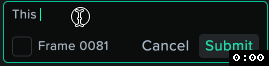
Note Actions are now accessible from an
action menu
(three dots) instead of icons along the bottom. (You can still paste from the system clipboard while editing comment text to attach images to comments and replies as well.)_____________________________
Shotgrid improvements
- SyncSketch note attachments are now synced back to ShotGrid.When syncing notes & replies created in SyncSketch that have attached images, they will appear with the corresponding note in ShotGrid whenever you push your notes.
- You can now see when there are unsynced changes.If there are unsynced changes in the notes, sketches or attachments, there will be an indication in the SG button menu at the top of the review player that new notes should be pushed to ShotGrid.
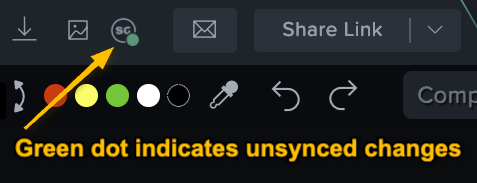
_____________________________
Miscellaneous Improvements
- Replies that are completed after the timeline or camera position is moved no longer disrupt a synced review by jumping the timeline back to the note’s framing.
- The project’s Memberstab has been renamedUsersfor consistency with the new workspace Users tab.
- Quick Annotationshave been renamedQuick Reviews.
_____________________________
Known Issues
- @mentions are not working in replies, or when editing comments.